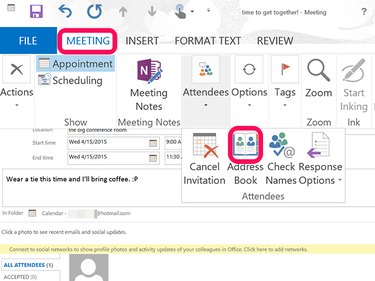
Techwalla may earn compensation through affiliate links in this story. Learn more about our affiliate and product review process here.
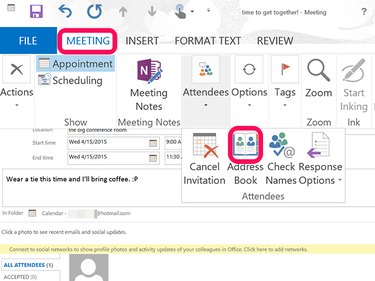
Because Microsoft Outlook integrates your email, calendar and contacts, sending a meeting request can be a pretty straightforward task. Simply entering the names of the people you're inviting, the time and the location, and pressing the Send button will get the job done. However, Microsoft has packed a lot of additional features into this task, which can enhance your meeting request, especially if your office uses Microsoft Exchange.
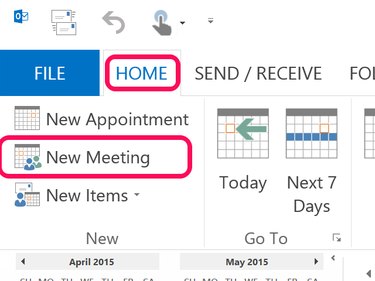
Launch Outlook and click the Calendar icon at the bottom of the left menu. From the Calendar Home tab, click the New Meeting icon. To create a new meeting from wherever you are in Outlook, you can also press Ctrl-Shift-Q.

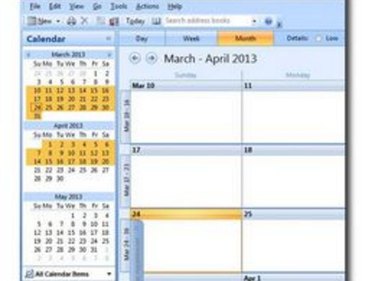

Video of the Day
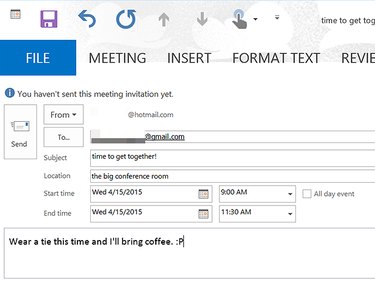
Enter the meeting particulars in the appropriate fields. Place your cursor in the Subject field and type a name for the meeting. Select the Location field and type an address, building or room. Click in the Start time and End tim" fields and specify the start and end times of the meeting. Alternately, select the All Day check box for events that last 24-hours, from midnight to midnight of the specified dates. Select the Message field at the bottom of the dialog box if you need to type an appropriate message for the invitees.