

To batch convert from a Rich Text Format RTF to PDF, open the Win2PDF Desktop "Batch Convert" window and set the "Convert To Format" to "PDF".
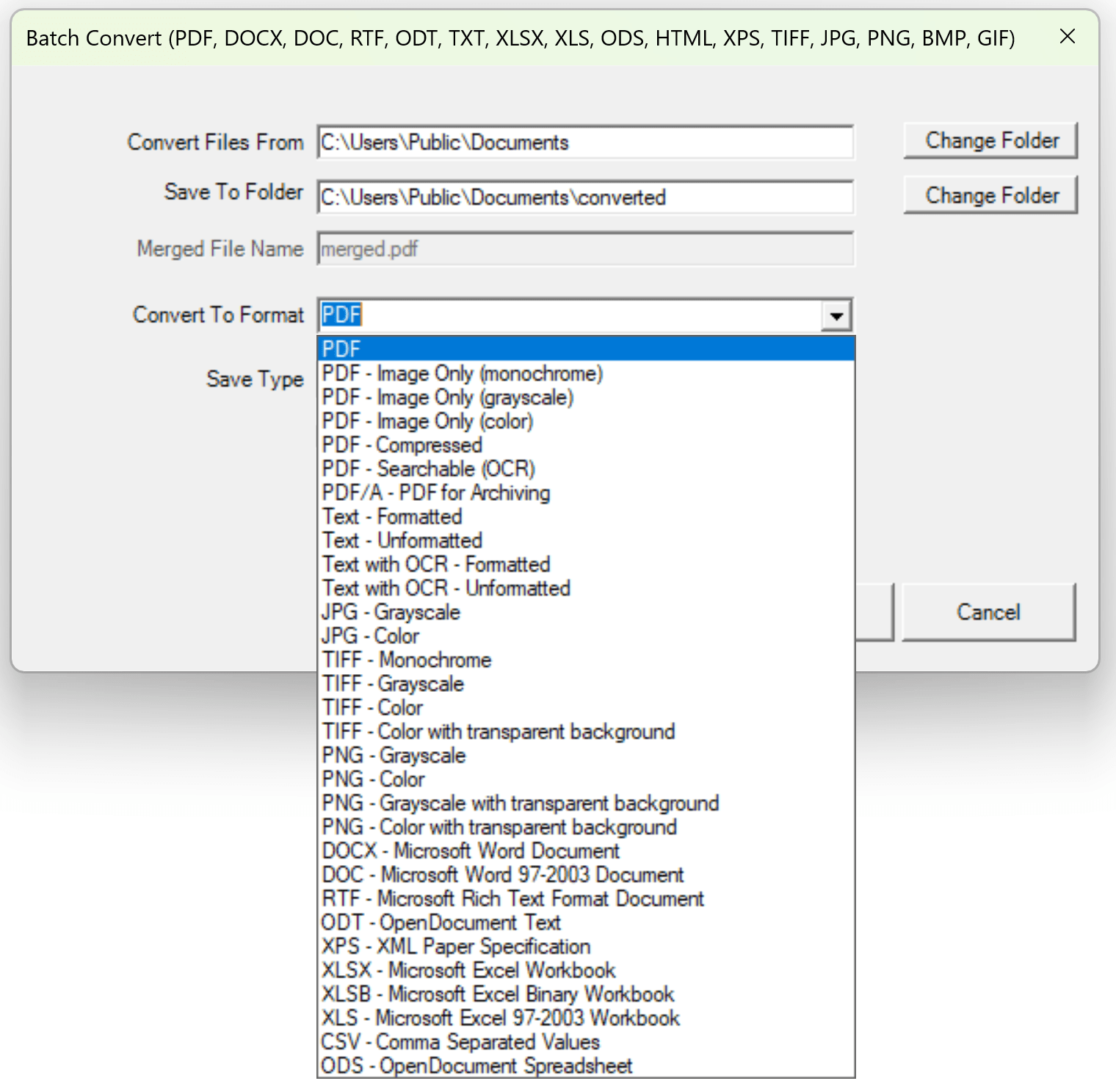
Win2PDF Desktop - Batch Convert RTF to PDF
Set the "Convert Files From" location to the folder containing the RTF files to convert, and set the "Save To" folder to the location for the converted PDF files. These locations must be different.
The "Save Type" setting controls how the source files are converted.
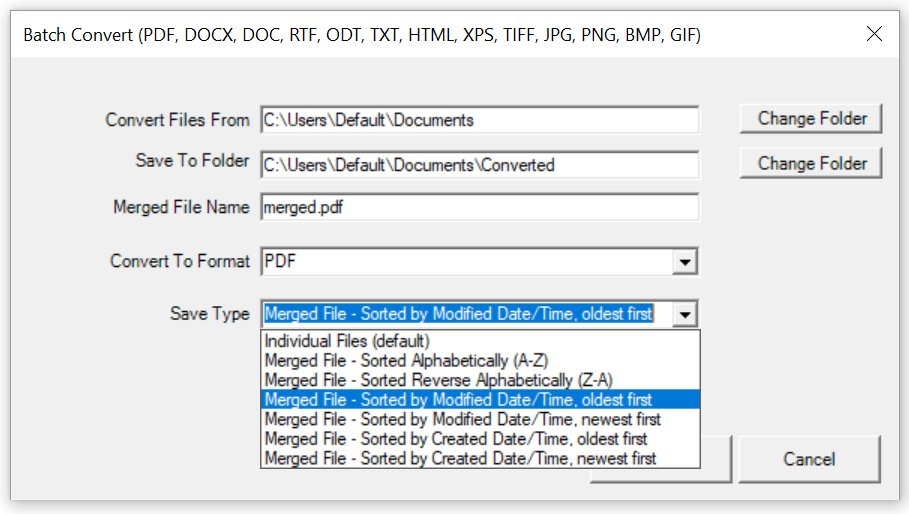
Win2PDF Desktop - Batch Convert Save Type
The options are:
Each file is converted to a separate file named based in the source file.
Merged File - Sorted Alphabetically (A-Z)
Files are converted and then merged to a single PDF sorted alphabetically by the source file name.
Merged File - Sorted Reverse Alphabetically (Z-A)
Files are converted and then merged to a single PDF sorted reverse alphabetically by the source file name.
Merged File - Sorted by Modified Date/Time, oldest first
Files are converted and then merged to a single PDF sorted reverse chronologically by the modified date of the source file name (oldest first).
Merged File - Sorted by Modified Date/Time, newest first
Files are converted and then merged to a single PDF sorted chronologically by the modified date of the source file name (newest first).
Merged File - Sorted by Created Date/Time, oldest first
Files are converted and then merged to a single PDF sorted reverse chronologically by the creation date of the source file name (oldest first).
Merged File - Sorted by Created Date/Time, newest first
Files are converted and then merged to a single PDF sorted chronologically by the creation date of the source file name (newest first).
If the "Save Type" is set to one of the merged file types, the "Merged File Name" setting specifies the file name for the merged file.
If the "Include Subfolders" option is checked, all files in subfolders below the "Convert Files From" folder are also converted. The folder structure is mirrored in the "Save To" folder.
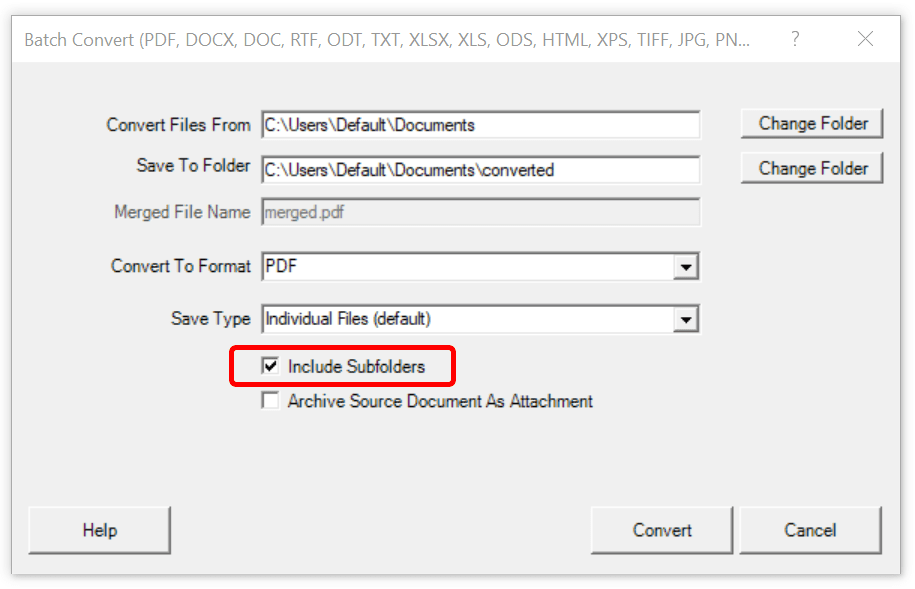
Win2PDF Desktop - Batch Convert Include Subfolders
If one of the merged file options is also set, each subfolder will contain a merged file containing all files converted in the subfolder.
Click the "Convert" button to start the conversion process. Depending on the number of files in the "Convert Files From" folder, it can take a long time to convert all files. The "Cancel" button remains active during the conversion process, and allows you to cancel the batch convert.
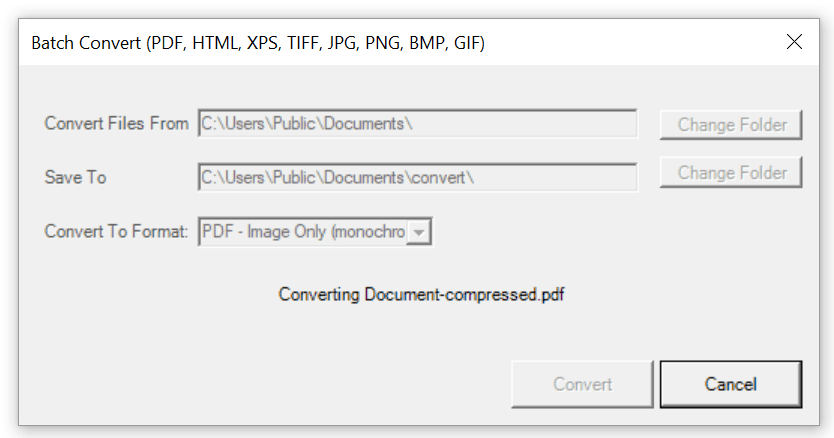
Win2PDF Desktop - Batch Converting
After the conversion is complete, a summary of the conversion is displayed.
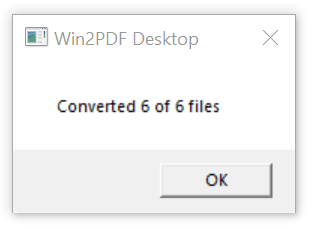
Win2PDF Desktop - Batch Convert Complete
You can also batch convert folders of files from one format to another using the BATCHCONVERT command line.
This feature requires a licensed version of Win2PDF Pro. Contact us for a time limited evaluation license.